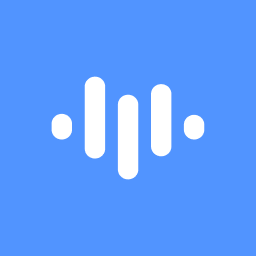Contributors
Why This Happens
- Audio Quality Issues: Poor audio quality, such as background noise or low volume, can make it difficult for ScreenApp.io to accurately identify speakers.
- Speaker Identification Limitations: ScreenApp.io's speaker identification algorithm might have limitations, especially for speakers with similar voices or accents.
- Technical Glitches: Temporary issues with ScreenApp.io's server or your device could be affecting speaker name recognition.
How to Resolve It
- Improve Audio Quality:
- Record in a quiet environment to minimize background noise.
- Use a high-quality microphone for clearer audio capture.
- Ensure your microphone is selected correctly and adjusted to appropriate volume levels.
- Review Recording Settings: Check if there are any specific settings within ScreenApp.io that might be affecting speaker identification.
- Provide Additional Context: If possible, provide additional context or information about the speakers involved. This can help ScreenApp.io's algorithm identify them more accurately.
- Contact Support: If the issue persists, reach out to ScreenApp.io's support team for assistance. They might be able to provide specific troubleshooting advice or investigate underlying technical problems.
Additional Tips
- Use Clear and Distinct Introductions: Ensure speakers introduce themselves clearly at the beginning of recordings.
- Consider External Transcription Services: For more accurate speaker identification, you might explore using a specialized transcription service.