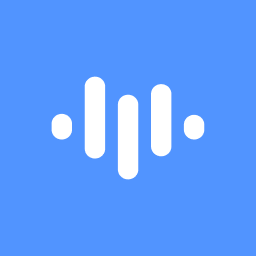Contributors
Why This Happens
- Audio Quality Issues: Poor audio quality, such as background noise or low volume, can lead to transcription errors.
- Speaker Accent or Dialect: Unfamiliar accents or dialects might pose challenges for the transcription algorithm.
- Technical Glitches: Temporary issues with ScreenApp.io's transcription engine could be causing inaccuracies.
How to Resolve It
- Review and Edit: Manually review the transcribed text and correct any errors or inaccuracies.
- Improve Audio Quality: Record in a quieter environment and use a high-quality microphone for better transcription results.
- Consider Language Selection: If your language isn't commonly supported, try selecting a similar language for transcription.
- Provide Feedback: Report transcription errors to ScreenApp.io's support team. This helps improve their algorithms.
- Use External Transcription Services: For critical or complex content, consider using a specialized transcription service.
Additional Tips
- Keep Recordings Short: Shorter recordings are generally easier to transcribe accurately.
- Avoid Background Noise: Minimize distractions during recording to improve audio clarity.
- Use Clear and Concise Language: Speaking clearly and avoiding jargon can enhance transcription accuracy.
Following these troubleshooting steps can significantly improve the accuracy of your ScreenApp.io transcripts, leading to clearer and more dependable recordings.