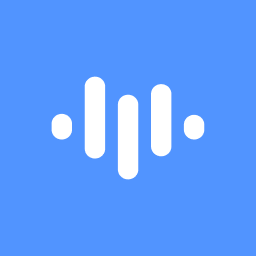Contributors
Understanding the Problem
When you edit videos in ScreenApp, sometimes things go awry. Common issues include:
- Corrupted files: This can happen due to software glitches, hardware failures, or abrupt interruptions.
- Audio/video synchronization problems: The audio may not align with the video, leading to a jarring experience.
- Missing or distorted frames: Certain frames might disappear or appear distorted, affecting the overall quality.
- Export errors: The video may fail to export correctly, preventing you from sharing it.
Step-by-Step Process
- Check for File Corruption:
- Verify file integrity: Try opening the file in another video editing software to see if it's corrupted.
- Recover from backup: If you have a backup, restore the original file and try editing again.
- Use a file repair tool: There are specialized tools that can sometimes repair corrupted video files.
- Address Audio/Video Synchronization Issues:
- Adjust audio timing: In ScreenApp, look for options to manually adjust the audio's start and end times.
- Check for frame rate inconsistencies: Ensure that the video and audio have the same frame rate.
- Use a synchronization tool: If the problem persists, consider using a dedicated synchronization tool.
- Fix Missing or Distorted Frames:
- Inspect the timeline: Carefully examine the timeline for any gaps or irregularities.
- Re-import the footage: If the issue is persistent, try re-importing the original footage.
- Use a video repair tool: For severe frame issues, a repair tool might be necessary.
- Troubleshoot Export Errors:
- Check export settings: Ensure that the export settings are correct, including format, resolution, and bitrate.
- Try a different format: If the current format is causing issues, experiment with others.
- Update ScreenApp: Make sure you're using the latest version of ScreenApp to benefit from bug fixes and improvements.
Important Tips
- Save frequently: While editing, save your project regularly to avoid losing progress in case of unexpected crashes.
- Work with high-quality footage: Using high-resolution, well-compressed footage can reduce the likelihood of issues.
- Avoid excessive editing: Overly complex edits can increase the risk of errors.
- Test playback regularly: Preview your video frequently to identify and address problems early on.
- Reach out to ScreenApp Support Team: If you encounter specific issues, do not hesitate to contact ScreenApp support team.
By following these steps and tips, you can effectively troubleshoot and resolve common problems when editing videos in ScreenApp, ensuring a smooth and successful editing experience.