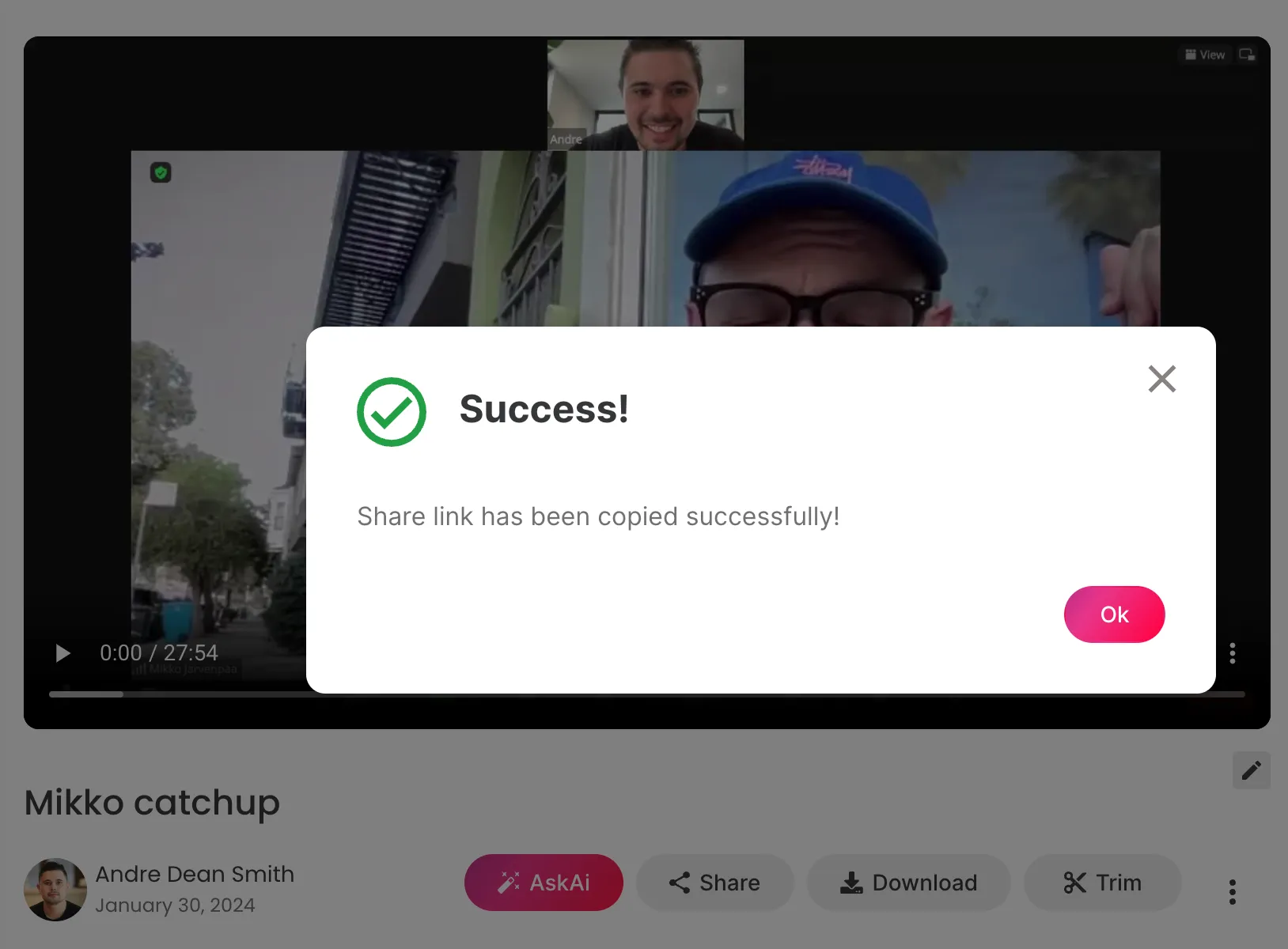Sharing videos with friends, family, or colleagues has never been easier. With cloud storage services, you can quickly and securely share your videos in just a few simple steps. This support article will guide you through the process of uploading a video to the cloud and sharing it with others.
Step 1: Enable Cloud Sync
To automatically upload your videos to the cloud, make sure the cloud sync feature is enabled. Here's how to do that:
- Look for the cloud sync icon in the top right-hand corner of your screen.
- Click on the icon and select "Cloud Sync" from the dropdown menu.
- Follow the on-screen instructions to enable cloud sync.
Step 2: Manually Upload Videos (Optional)
If you prefer to be selective with which videos you upload to the cloud, you can manually upload them instead of using the automatic cloud sync feature. To do this:
- Navigate to the video you want to upload.
- Look for the upload option below or near the video.
- Click on the upload button and follow the on-screen instructions.
Step 3: Share Your Video
Once your video is uploaded to the cloud, you can share it with others. To do this:
- Locate the video in your cloud storage service.
- Look for the "Share" button near the video thumbnail or in the video options.
- Click on the "Share" button.
- A quick link will be generated for the video. Copy this link and share it with others via email, social media, or instant messaging.