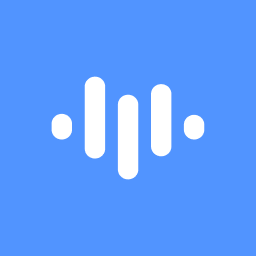Contributors
Displaying Subtitles in ScreenApp: A Step-by-Step Guide
Unfortunately, ScreenApp.io doesn't currently offer built-in features for displaying subtitles within its recorded videos. While it's a powerful tool for screen recording, its primary focus is on capturing and editing video content.
Workarounds for Adding Subtitles:
If you want to add subtitles to your ScreenApp.io recordings, you'll need to use external tools or methods:
- Export the Video: Save your ScreenApp.io recording as a video file (e.g., MP4, MOV).
- Use a Video Editing Software: Utilize a video editing tool like Adobe Premiere Pro, Final Cut Pro, or even online editors like Kapwing to:
- Upload the recorded video.
- Add subtitles manually or use the software's automatic captioning features (if available).
- Customize font, size, color, and positioning of subtitles.
- Export the video with the added subtitles.
- Third-Party Subtitle Services: Consider using online subtitle services that can generate subtitles from your video file. These services often offer additional features like language translation.
- Manual Subtitling: For a more hands-on approach, you can manually create subtitles using text editing software. Timecode each subtitle to align with the corresponding video segment.
Remember:
- Accuracy and Timing: Ensure subtitles are accurate and synchronized with the video's audio.
- File Formats: Some video editing software might have limitations on supported file formats. Convert your ScreenApp.io recording if necessary.
- Copyright: If you're using copyrighted content in your video, ensure you have the necessary permissions to add subtitles.
By following these steps and leveraging external tools, you can effectively add subtitles to your ScreenApp.io recordings, making them more accessible and engaging for viewers.