Slack Call and Huddle Recorder

.webp)
.webp)





Record your Slack calls and huddles with a click
Start Free →How to Record a Slack call or Slack Huddle
1. Sign up for a free account.
2. Open Your Slack Call or Huddle
3. Click on "Record Audio". This will record your Huddle Audio
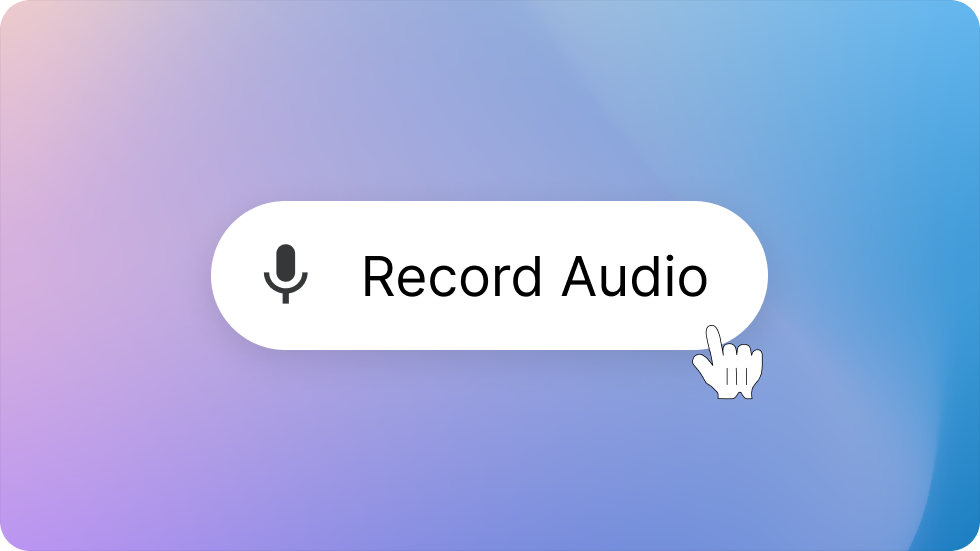
3. Once your call or huddle is over press the stop button
.webp)
5. Access and Use the AI Features
ScreenApp will save your slack recording to your account library and generate auto AI summaries and auto notes
Chat with Your Slack Recording with ChatGPT as if it's a knowledgeable person. Ask questions like:
"What were the main decisions made?"
"Summarize the next steps"
"Can you list the action items for [person's name]?"
.png)
Additional Tips
- Find a quiet space: Minimize background noise for the best transcription results.
- Consider a headset: If you're in a shared environment, a headset with a microphone can improve audio quality.
- Review before sharing: While ScreenApp's AI is impressive, take a moment to review the summary and notes to ensure accuracy before sharing them with others.
- Record and Share Slack Calls and Huddles
- Capture Important Discussions
- Easily Store and Access Recordings
Trusted and Supported by businesses across the world







Benefits of Slack Call Recorder
Easily Record and Share Slack Calls and Huddles
Record important Slack calls and huddles with just a few clicks.
Share recordings securely with colleagues and clients.
Capture every important moment and never miss a beat.
Who is ScreenApp's Slack Call Recorder for?
This tool is designed for anyone who wants to:
- Easily record and save Slack calls: Capture important discussions and decisions for future reference.
- Improve team collaboration: Share recordings with team members who couldn't attend the call.
- Boost team productivity: Transcribe recordings for quick access to key points and action items.
Do you record Slack calls and huddles?
Yes, ScreenApp's Slack Call Recorder can automatically record all Slack calls and huddles.
How do I record Slack calls and huddles?
Simply install ScreenApp's Slack Call Recorder, and it will automatically start recording all your Slack calls and huddles.
Can I record Slack calls and huddles on my phone?
Yes, ScreenApp's Slack Call Recorder is available for both desktop and mobile devices.
Is it easy to use?
Yes, ScreenApp's Slack Call Recorder is very easy to use. Simply install the extension, and it will start recording your Slack calls and huddles automatically.
How much does it cost?
ScreenApp's Slack Call Recorder is free to use.
Is it secure?
Yes, ScreenApp's Slack Call Recorder is secure. All recordings are stored on our secure servers.
Can I share recordings with others?
Yes, you can share recordings with others via a link.
How long are recordings stored for?
Recordings are stored for 30 days by default.
Can I delete recordings?
Yes, you can delete recordings at any time.
Can I transcribe recordings?
Yes, ScreenApp's Slack Call Recorder can automatically transcribe recordings.











