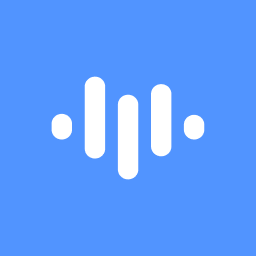Contributors
1. Check Your Payment Information
- Ensure accuracy: Double-check your credit card details, billing address, and expiration date.
- Update if necessary: If any information has changed, update it in your account settings.
2. Insufficient Funds
- Verify balance: Make sure there are sufficient funds in your account to cover the upgrade cost.
- Contact your bank: If you're facing issues with your payment method, reach out to your bank for assistance.
3. Technical Glitches
- Try again later: Sometimes, temporary technical difficulties can prevent successful upgrades. Wait a few hours and attempt the process again.
- Clear browser cache and cookies: This can help resolve minor technical issues.
4. Plan Limitations
- Review your current plan: Certain plans may have restrictions on upgrades. Check the terms and conditions of your current plan.
- Contact support: If you're unsure about your plan's limitations, reach out to ScreenApp's customer support for clarification.
5. Network Connectivity
- Check your internet connection: Ensure you have a stable and reliable internet connection.
- Try a different network: If possible, connect to a different network to see if the issue persists.
6. ScreenApp Server Issues
- Check ScreenApp's status: Occasionally, ScreenApp may experience server-side issues. Check their status page or social media for updates.
- Contact support: If you suspect a server-side issue, reach out to ScreenApp's customer support for assistance.
If you've tried these steps and are still unable to upgrade, please contact ScreenApp's customer support for further assistance.