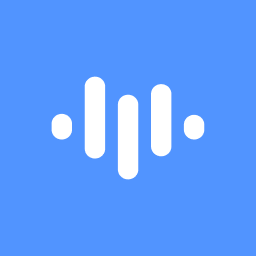Contributors
Unfortunately, there's no direct way to undo a trimmed video in ScreenApp once the trimming process is confirmed. This action is irreversible.
However, there are a few potential workarounds that might help:
1. Check Your Recent Edits:
- If you've recently trimmed the video and haven't saved any other changes, there might be a chance that ScreenApp still has an unsaved version of the original video.
- Try closing and reopening ScreenApp, then navigate to your recent edits or projects. Look for a version of the video before the trim.
2. Recover from Cloud Storage:
- If you've synced your ScreenApp project to cloud storage (like Google Drive or Dropbox), check if there's an older version of the video available. These platforms often have version history features that allow you to revert to previous states.
3. Contact ScreenApp Support:
- As a last resort, reach out to ScreenApp's customer support. While they might not be able to directly reverse the trim, they may have other suggestions or workarounds based on your specific situation.
Important Note:
Always be cautious when making irreversible changes to your videos. Consider saving multiple versions of your project before making significant edits like trimming.