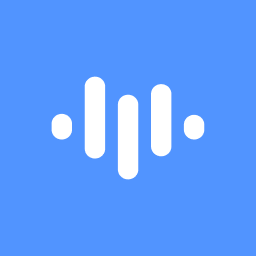Contributors
ScreenApp.io typically allows users to save their recordings directly within the platform. Here's a general guide on how participants can save their videos.
Step by Step Process:
- Log in to ScreenApp.io: Access your ScreenApp.io account using your credentials.
- Navigate to Your Recordings: Locate the section where your recorded videos are stored. This is usually found in the "My Recordings" or "Library" section.
- Select the Video: Click on the specific video you want to save.
- Download Options: Look for a "Download" button or similar option associated with the video.
- Choose a Format: Select the desired format for your downloaded video (e.g., MP4, MOV).
- Start Download: Initiate the download process. The video should start saving to your computer's designated download folder.
Note: The exact steps might vary slightly depending on ScreenApp.io's interface and the specific features available in your plan. If you encounter any difficulties, refer to ScreenApp.io's documentation or contact their support team for assistance.
Additional Tips
- Check Download Location: Ensure your browser or computer's download settings are configured to save files to the desired location.
- Verify File Size: If your recording is large, it might take longer to download. Be patient and ensure you have sufficient storage space on your device.
- Use a Stable Internet Connection: A strong and reliable internet connection is essential for successful downloads.
By following these steps, participants should be able to easily save their ScreenApp.io recordings for future reference or sharing.