Introduction
YouTube reigns supreme as a treasure trove of information and entertainment, brimming with captivating videos that cater to diverse interests and passions. However, the true potential of these valuable resources often remains hidden, veiled by the limitations of audio-only content. This is where the transformative power of transcribing YouTube videos to text comes into play, unlocking a world of possibilities that empower you to reach a broader audience, enhance SEO, and repurpose content for maximum impact.
What are the benefits of transcribing Youtube videos?
Transcribing YouTube videos offers a multitude of benefits that enhance the accessibility, reach, and overall effectiveness of your video content. Here's a comprehensive overview of the key advantages:
Enhanced Accessibility
Transcripts break down the barriers for individuals with hearing impairments, allowing them to fully engage with the content of your YouTube videos. This promotes inclusivity and ensures that your videos reach a broader audience.
SEO Boost
Search engines rely on text-based content to understand the relevance and context of online content. Transcripts provide searchable text that search engines can index, significantly improving the SEO performance of your YouTube videos. This leads to higher rankings in search results, increasing organic traffic and visibility.
Content Repurposing
Transcripts serve as a valuable resource for repurposing your video content into various formats, maximizing its reach and impact. You can extract key quotes, create engaging social media snippets, develop blog posts, and craft compelling email campaigns – all derived from the rich insights embedded in your transcripts.
Improved Video Comprehension and Engagement
Transcripts allow viewers to easily follow along with the audio narration, especially for those with auditory processing difficulties or learning disabilities. This enhances the overall comprehension and engagement with your video content.
Enhanced Video Production and Editing
Transcripts provide a written record of the video's content, making it easier to edit and refine your videos. You can identify areas for improvement, add additional narration or commentary, and ensure consistency throughout the video.
Multilingual Reach
Transcripts enable you to translate your video content into multiple languages, expanding your audience to a global scale. This is particularly beneficial for businesses or organizations with an international presence.
Transcript-Based Search and Navigation
With transcripts, viewers can easily search for specific keywords or phrases within the video, allowing them to quickly jump to relevant sections. This enhances the user experience and navigation of your video content.
Accessibility for Different Learning Styles
Transcripts cater to different learning styles, allowing viewers to absorb information through both auditory and visual channels. This is particularly beneficial for learners who prefer a written format.
Archiving and Preservation
Transcripts serve as a valuable archival resource, preserving the content of your YouTube videos for future reference or research purposes.
Increased Shareability
Transcripts can be shared alongside your YouTube videos, making them more shareable and accessible on social media platforms and online forums. This further expands the reach and impact of your video content.
Top 6 Ways to Transcribe YouTube
1. ScreenApp
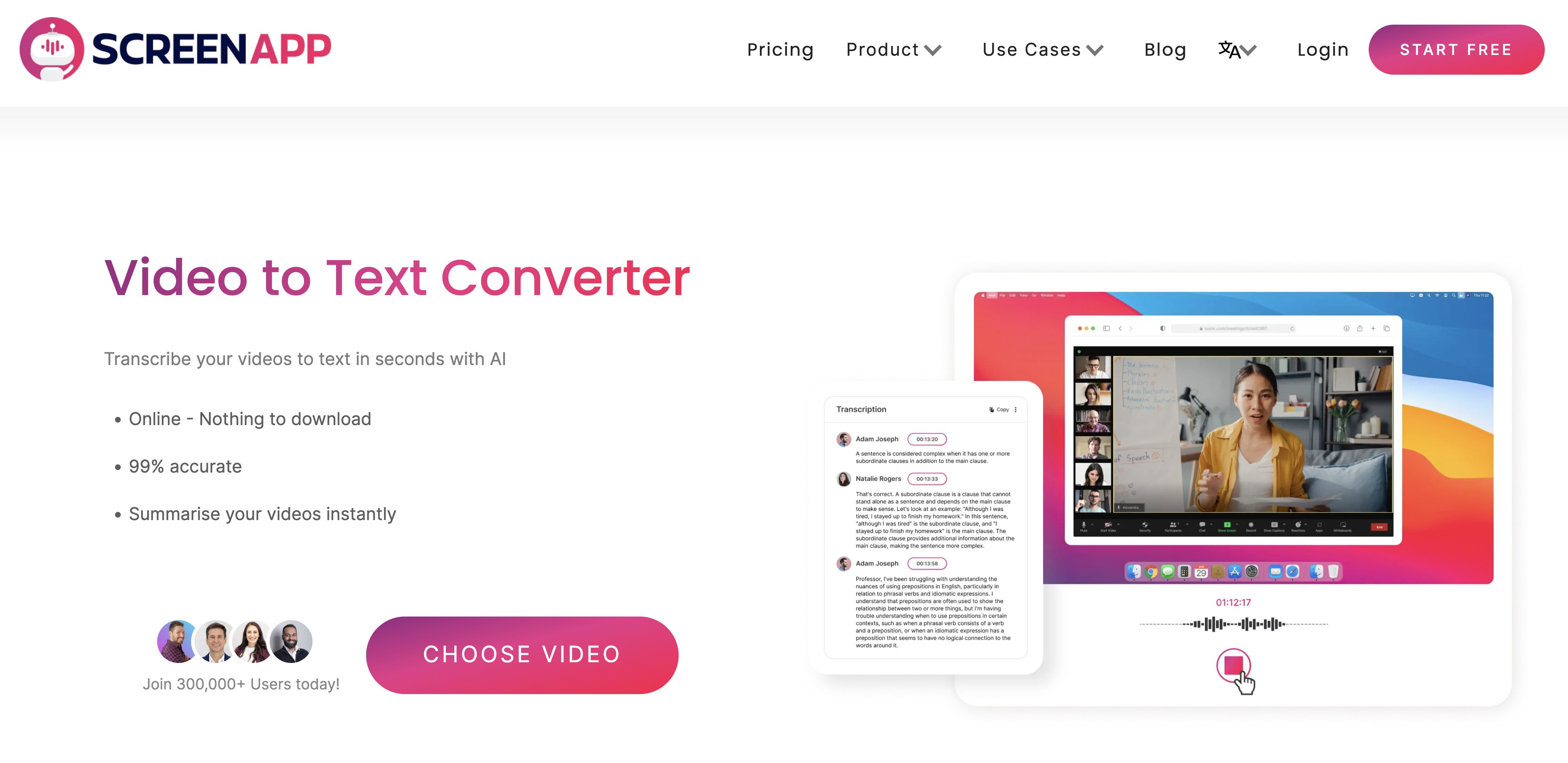
Screenapp is a powerful screencasting tool that allows you to record your screen and audio simultaneously. This makes it a great option for transcribing YouTube videos, as you can record the video and your voice as you transcribe it.
How to Use Screenapp to Transcribe YouTube Videos:
- Signup for a free ScreeApp Account
- Open the YouTube video you want to transcribe.
- Start a new ScreenApp recording.
- Play the YouTube video and speak the audio into your microphone as you transcribe it.
- Stop the ScreenApp recording when you are finished.
- Save the recording as a video file.
- Upload the video file to a transcription service, such as Rev or Descript.
- The transcription service will transcribe the audio from the video file and send you the transcript.
2. Happy Scribe
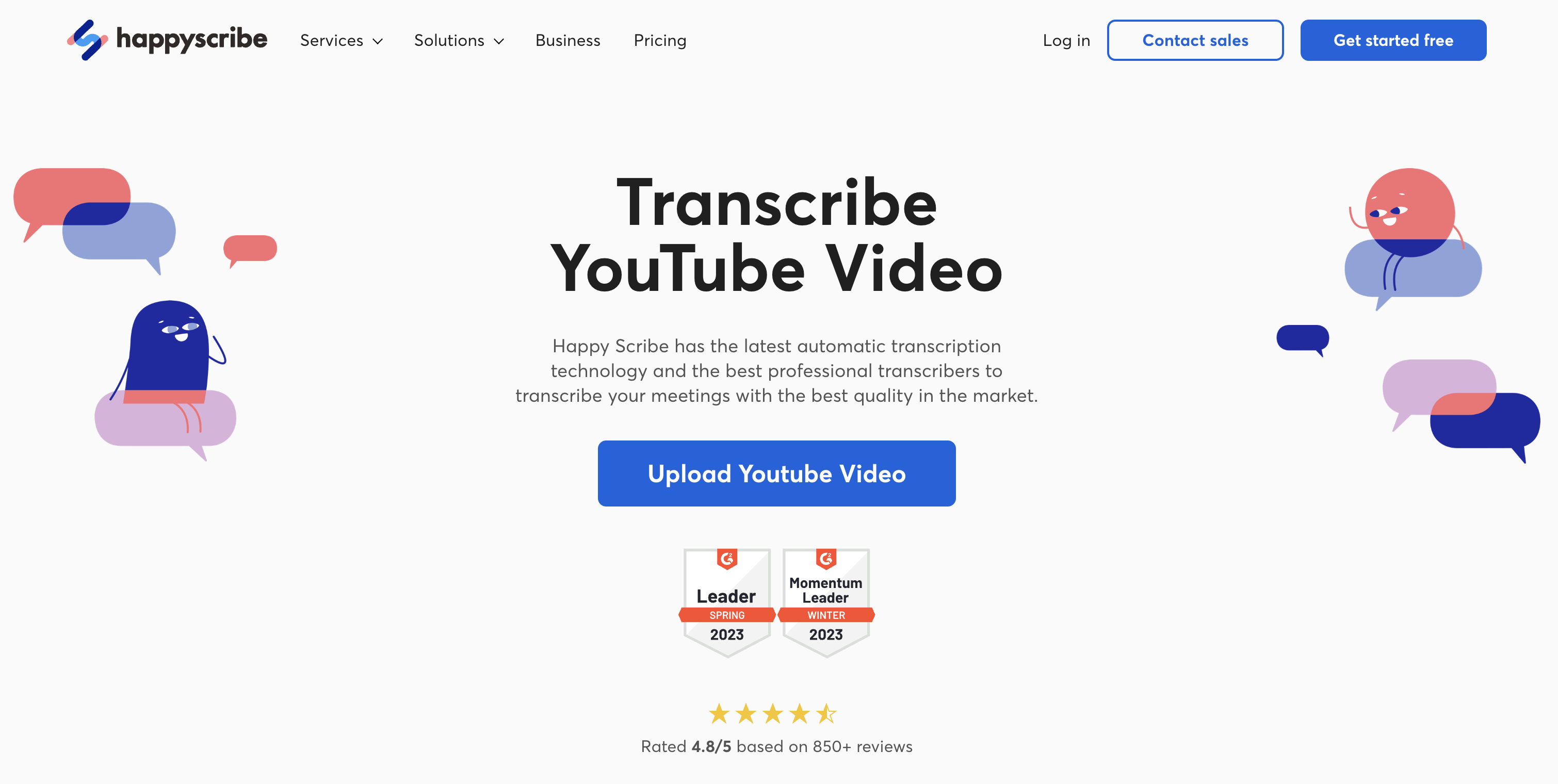
Happy Scribe is a powerful online tool that offers high-accuracy transcription services along with advanced editing capabilities. It's ideal for those seeking a more professional solution.
Advantages of Using Happy Scribe:
- High accuracy, even for videos with complex audio
- Advanced editing features
- Human review option for added accuracy
How to Transcribe YouTube Videos Using Happy Scribe's Online Platform:
- Create an account on Happy Scribe.
- Upload the YouTube video you want to transcribe.
- Select the language of the video.
- Choose the desired transcription level (automatic, manual, or human review).
- Click on the "Start transcribing" button.
3. Rev
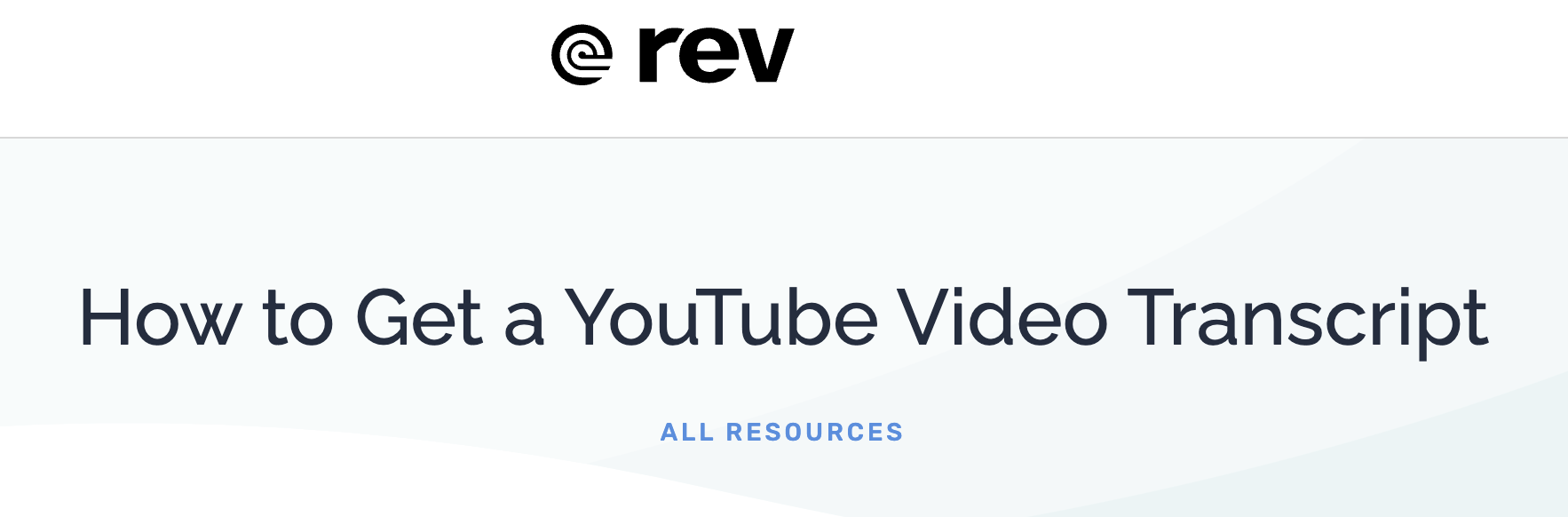
For those seeking the highest level of accuracy and reliability, Rev offers professional transcription services with human transcribers. It's a premium option for high-stakes content.
Process of Ordering and Receiving Transcriptions from Rev's Professional Team:
- Create an account on Rev.
- Upload the YouTube video you want to transcribe.
- Select the desired transcription service (standard, premium, or legal).
- Provide any additional instructions or preferences.
- Submit the order and make payment.
- Receive the transcript within the specified turnaround time.
4. Descript
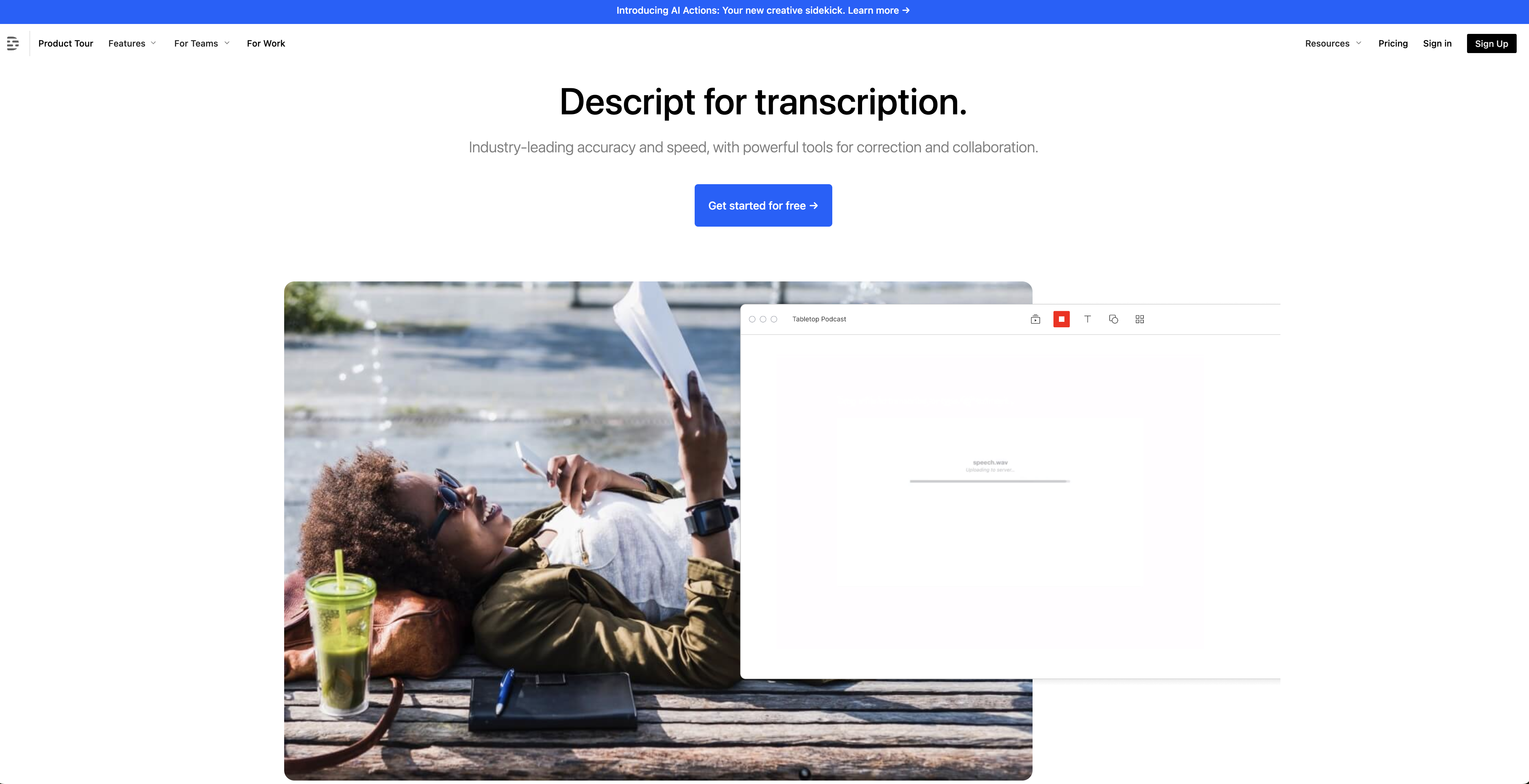
Descript is an innovative tool that combines transcription with advanced audio editing features. It's perfect for creators who want to fine-tune the audio and text of their videos simultaneously.
Unique Ability of Descript to Edit Both Audio and Text Simultaneously:
Descript allows you to edit both the audio and text of your videos simultaneously, making it a powerful tool for creating polished and professional-looking content.
How to Transcribe and Edit YouTube Videos Using Descript's User Interface:
- Create an account on Descript.
- Import the YouTube video you want to transcribe.
- Use Descript's transcription tool to generate a
5. YouTube's Automatic Captioning Feature

YouTube's Automatic Captioning Feature is a built-in tool that generates captions for YouTube videos. It is a convenient and straightforward option for generating initial transcripts, especially for longer videos.
How to Access and Utilize YouTube's Automatic Captioning Feature:
- Open the YouTube video you want to transcribe.
- Click on the three dots in the bottom right corner of the video player.
- Select "Open transcript" from the menu.
- Click on the "Auto-generated captions" tab.
Strengths:
- Free and easy to use
- Generates captions quickly
- Available for most YouTube videos
Limitations:
- Accuracy can vary, especially for videos with complex audio or background noise
- May not be available for all languages
- Requires manual editing to ensure accuracy
Tips for Enhancing the Accuracy of YouTube's Automatic Captions:
- Speak clearly and enunciate well
- Use proper grammar and avoid slang or jargon
- Avoid background noise and distractions
- Break up long videos into smaller segments
- Use YouTube's editing tools to correct any errors
6. Google Docs Voice Typing

Google Docs Voice Typing is a free tool that allows you to transcribe audio by speaking into your microphone. It is a convenient option for transcribing shorter videos or when you want to keep your hands free.
How to Use Google Docs Voice Typing to Transcribe YouTube Videos:
- Open a new Google Docs document.
- Click on the "Tools" menu.
- Select "Voice typing".
- Play the YouTube video you want to transcribe.
- Speak the audio into your microphone.
Strengths:
- Free and easy to use
- Transcribes audio in real time
- No need to install any additional software
Limitations:
- Accuracy can vary, especially for videos with complex audio or background noise
- Requires a quiet environment
- May not be suitable for transcribing longer videos
Notta Chrome Extension
The Notta Chrome Extension is a user-friendly tool that transcribes YouTube videos directly in your browser. It offers a free plan with limited features and paid plans with more advanced features.
Key Features and Benefits of Using the Notta Chrome Extension:
- Transcribes YouTube videos in real time
- Offers a variety of editing options
- Integrates with
Top tools At a Glance
Conclusion
As you bring your YouTube videos to life, transcribing them to text is akin to igniting a powerful fuse, unleashing a wave of benefits that elevate your content to new heights. By unlocking the boundless potential of words, you amplify your reach, enhance SEO, and repurpose content with remarkable flexibility. Embrace the transformative power of transcription and transform your YouTube videos into enduring assets that resonate with your audience, leaving an indelible mark on the digital landscape.
Summary of the Six Best Methods for Transcribing YouTube Videos to Text
Transcribing YouTube videos to text offers a multitude of benefits, making it an invaluable tool for content creators and businesses alike. Here's a quick recap of the six best methods:
- Screenapp: A powerful screencasting tool that allows you to record your screen and audio simultaneously, making it ideal for self-recording transcriptions.
- Happy Scribe: A robust online platform that provides high-accuracy transcription services along with advanced editing capabilities, perfect for those seeking a professional solution.
- Rev: A premium option that offers human-generated transcripts, ensuring the highest level of accuracy and reliability, ideal for high-stakes content.
- Descript: An innovative tool that combines transcription with advanced audio editing features, empowering creators to fine-tune both the audio and text of their videos simultaneously.
- YouTube's Automatic Captioning Feature: A built-in tool that generates initial transcripts, particularly useful for longer videos, providing a solid foundation for further editing and refinement.
- Google Docs Voice Typing: A free tool that allows you to transcribe audio by speaking into your microphone, convenient for shorter videos or when hands-free transcription is preferred.
Recommendations Based on Specific Needs and Preferences
The choice of transcription method ultimately depends on your specific needs and preferences. Here are some recommendations:
- For free and easy-to-use options: YouTube's Automatic Captioning Feature or Google Docs Voice Typing
- For high-accuracy transcripts for professional or high-stakes content: Rev or Happy Scribe
- For fine-tuning the audio and text of videos simultaneously: Descript
- For self-recording transcriptions with cost savings: Screenapp
Transcribing YouTube videos can be a rewarding experience, unlocking the true potential of your content. I encourage readers to share their experiences, tips, and challenges in the comments below. As you embark on your transcription journey, remember that each method has its strengths and limitations. Explore the options, experiment with different techniques, and discover the method that best suits your needs and preferences. Let's unleash the power of words and transform our YouTube videos into enduring assets that resonate with the world.


