What is a Chrome Audio Capture Tool?
Chrome Audio Capture tools are browser extensions that let you directly record any audio playing within a Chrome tab. This is perfect for saving audio from streaming websites, recording webinars or meetings, taking quick voice notes, or adding audio from websites to your tutorial videos.
How Chrome Audio Capture Works
Chrome audio capture tools work by directly capturing audio streams from your browser tab, eliminating the need for external hardware or complex software. To record audio, users simply need to install a Chrome extension or use an online app, and then hit the record button. The audio is then saved to a specified location, which could be the computer's hard drive, a cloud storage service, or even sent directly to an email.
Top 10 Chrome Audio Capture Tools at a Glance
Top 10 Chrome Audio Capture Tools of 2025
1. ScreenApp

While ScreenApp is more than just a dedicated audio capture tool, it's a strong choice for its versatility in recording both audio and screen, helpful AI-powered features like transcription, seamless integration with Google Drive, and a user-friendly design. This makes it ideal for capturing presentations, tutorials, meetings, or any scenario where synchronized audio and video are important. If you need advanced audio editing, other specialized tools might be better, but for general ease of use and a wider range of capabilities, ScreenApp stands out.
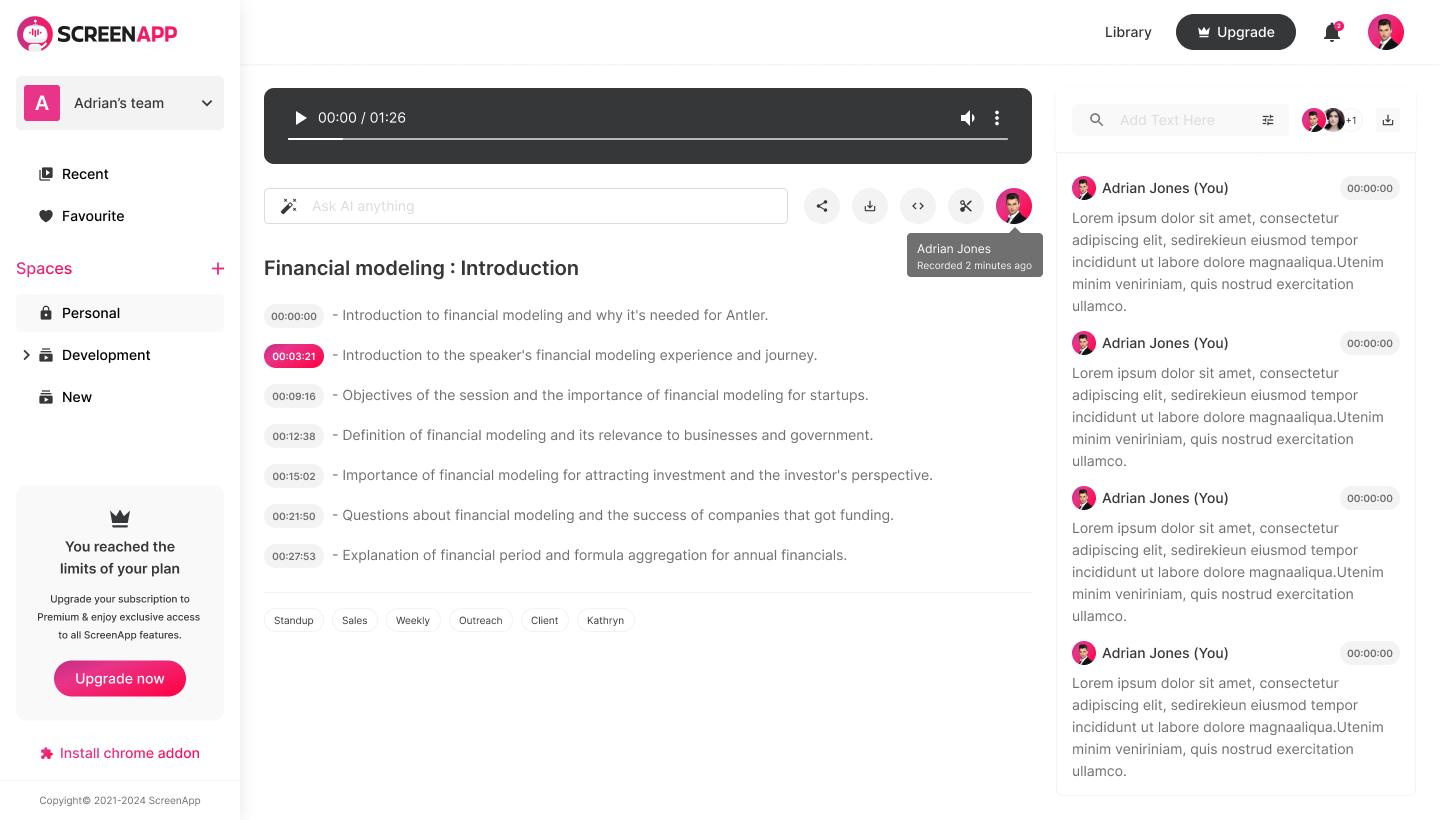
Top Features:
- One-Click Recording: Capture any audio playing in your Chrome tab with a single click, making it incredibly easy to grab lectures, podcasts, music, and more.
- AI-Powered Noise Cancellation: Eliminate background noise like keyboard clicks, fan hum, and ambient sounds for crystal-clear recordings.
- Real-Time Transcription: Get live transcripts of your recordings as you capture, saving you time and effort in taking notes and summarizing content.
- Seamless Google Drive Integration: Upload your recordings directly to Google Drive for easy storage, access, and sharing.
- Multiple Output Formats: Save your recordings in various formats like MP3, WAV, M4A, and FLAC to suit your needs.
- Video Capture: Not just audio! ScreenApp also lets you record your screen simultaneously, making it ideal for creating video tutorials, presentations, and demos.
- Intuitive Interface: Navigating ScreenApp is a breeze, with clean menus and readily accessible features.
- Chrome Extension and Online App: Use ScreenApp however you prefer, either as a browser extension or through their web app.
Pros:
- Ease of use: Perfect for beginners and pros alike, with a streamlined interface and straightforward recording process.
- Versatile features: Capture audio, video, transcribe recordings, and integrate with Google Drive, all in one tool.
- AI-powered enhancements: Noise cancellation and real-time transcription add significant value to your recordings.
- Multiple output formats: Choose the format that best suits your needs and file management system.
- Free plan available: Start with the free plan to try out the basic features before upgrading.
Cons:
- Advanced editing features missing: ScreenApp primarily focuses on capturing and uploading, not advanced editing.
- Limited free plan recording time: The free plan restricts recordings to 5 minutes per session.
- Paid plans can be expensive for heavy users: Pro and Business plans can be costly for those needing frequent long recordings.
Overall:
ScreenApp is a fantastic all-in-one Chrome audio and video capture tool. Its intuitive interface, powerful AI features, and seamless integration with Google Drive make it a top choice for students, educators, content creators, and anyone who needs to capture online audio and video easily. While advanced editing capabilities are limited, the overall feature set and ease of use make ScreenApp a winner in our book.
Rating: 4.8 out of 5 stars
Recommendation: We highly recommend ScreenApp for anyone looking for a simple yet powerful tool to capture audio and video from their Chrome browser. Its intuitiveness, AI-powered features, and Google Drive integration make it a standout option for diverse needs.
2. Notta: ️AI-Powered Transcription and Recording
Overview:
Notta stands out as a powerful contender in the Chrome audio capture arena, seamlessly integrating recording with AI-powered real-time transcription. This feature-rich tool caters to professionals, students, and anyone who wants to capture and transcribe audio efficiently.
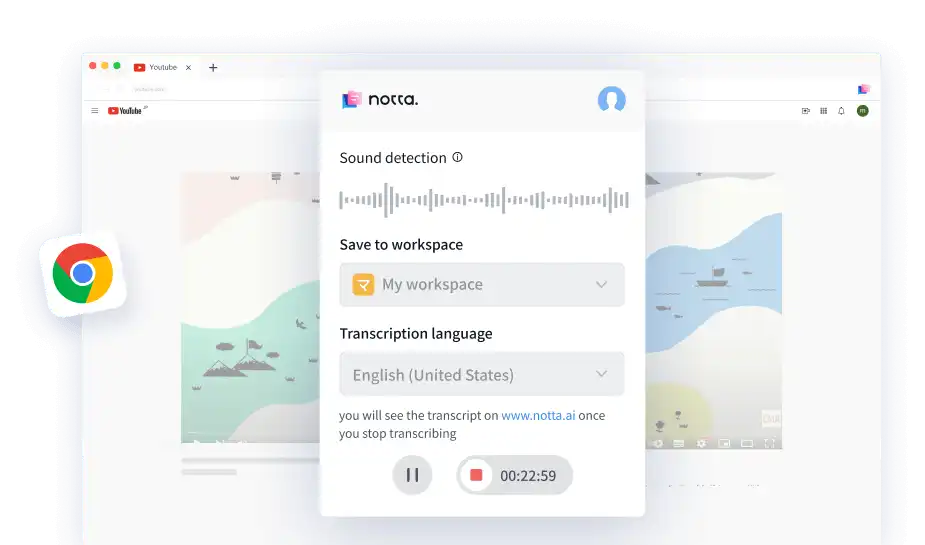
Top Features:
- Real-time transcription with impressive accuracy: Notta's AI engine boasts up to 98.86% accuracy for clear audio, significantly reducing manual transcription workload.
- Simultaneous recording and transcription: Capture audio and its transcribed text in real-time, streamlining note-taking and review processes.
- Multi-language support: Transcribe audio in over 104 languages, making it a globally accessible tool.
- AI-powered summarization and action item extraction: Notta condenses key points and identifies actionable items, saving you time and enhancing information extraction.
- Seamless integration with popular platforms: Easily export your recordings and transcripts to Google Drive, Dropbox, Evernote, and more.
- Web app and browser extension availability: Use Notta across Windows, Mac, Android, iOS, and Chromebook devices.
Pros:
- Exceptional accuracy and speed: Save time and ensure accuracy with AI-powered transcription.
- Multi-functionality: Record, transcribe, summarize, and extract action items in one place.
- Cross-platform accessibility: Work from any device, online or offline.
- Easy to use and navigate: Intuitive interface makes note-taking and organization a breeze.
- Collaboration features: Share recordings and transcripts with team members for joint work.
Cons:
- Free plan limitations: Free plan restricts recording length and transcription features.
- Accuracy can vary with complex accents or background noise: Consider investing in paid plans for enhanced accuracy in such situations.
- Limited editing options: While basic edits are possible, advanced editing requires external tools.
Rating: 4.5 out of 5 stars
Recommendation:
Notta is a fantastic choice for anyone who needs to capture and transcribe audio frequently. Its AI-powered features, real-time functionality, and cross-platform accessibility make it an efficient and versatile tool. The free plan is excellent for light users, while paid plans offer greater features and accuracy for professionals and heavy users. If you value seamless transcription and efficient note-taking, Notta is definitely worth exploring.
However, for those needing deep editing capabilities or frequent transcription of heavily accented or noisy audio, consider pairing Notta with another tool for ultimate flexibility.
3. Movavi Screen Recorder for Chrome
Overview: Movavi Screen Recorder for Chrome is a lightweight Chrome extension for capturing audio playing within your browser tabs. It boasts a clean interface, one-click recording, and basic output format customization, making it suitable for users seeking a simple and efficient audio capture solution.
Top Features:
- One-click recording: Capture audio with a single click, making it effortless and immediate.
- Clean interface: The user interface is straightforward and clutter-free, facilitating easy navigation.
- Format selection: Choose between MP3 and WAV as your output format.
- Quality settings: Select between high, medium, and low audio quality based on your needs.
- Lightweight: The extension has a minimal impact on browser performance.
- Free to use: No fees or subscriptions are required for basic recording functionality.
Pros:
- Easy to use: Perfect for beginners and users who value simplicity.
- One-click recording: Ideal for capturing fleeting audio moments.
- Lightweight: Doesn't burden your browser resources.
- Clean interface: Navigation is intuitive and hassle-free.
- Free to use: A good option for casual users who don't need advanced features.
Cons:
- Limited features: Lacks advanced functionalities like scheduling recordings, noise cancellation, or video capture.
- Only two output formats: MP3 and WAV options might not suffice for users requiring specific formats.
- No cloud storage integration: Recordings are saved locally, lacking convenient cloud storage options.
- No editing capabilities: The extension doesn't offer in-app audio editing features.
Rating: 3.5 out of 5 stars
Recommendation: Movavi Screen Recorder for Chrome is a solid choice for users who need a simple and free tool for capturing basic audio from their browser. Its one-click recording, clean interface, and lightweight nature make it user-friendly and unobtrusive. However, if you require advanced features, format flexibility, editing capabilities, or cloud storage integration, consider exploring other options like ScreenApp, Notta, or Cloud Audio Recorder.
Final Verdict: Movavi Screen Recorder for Chrome is a decent option for casual users seeking basic audio capture functionalities. Its simplicity and free access make it suitable for quick recordings and everyday needs. However, for more demanding users, its feature limitations might necessitate exploring alternative tools with wider capabilities.
4. Cloud Audio Recorder
Overview: Cloud Audio Recorder streamlines chrome audio capture by prioritizing intuitive use and seamless cloud storage integration. Forget local file management – record any audio playing in your browser with a single click and save it directly to Google Drive or Dropbox for effortless access across devices.
Top Features:
- One-Click Recording: Capture any browser audio instantly with a single click.
- Cloud Storage Integration: Save recordings directly to Google Drive or Dropbox for remote access and automatic backups.
- Multiple Output Formats: Choose from MP3, WAV, and OGG formats for your recordings.
- Chrome Extension & Online App: Use the convenient Chrome extension or access the tool directly through your browser.
- Simple Interface: Navigating the recorder is a breeze, making it suitable for users of all levels.
Pros:
- Effortless Capture: One-click recording makes capturing audio quick and painless.
- Cloud Convenience: No more local storage clutter – access your recordings from anywhere.
- Easy Integration: Works seamlessly with popular cloud storage services like Google Drive and Dropbox.
- Multiple Formats: Choose the format that best suits your needs.
- User-Friendly Interface: Easy to navigate, even for tech novices.
Cons:
- Limited Features: Lacks advanced editing capabilities and additional functionalities compared to other tools.
- No Noise Reduction: Background noise can be an issue depending on the source audio.
- No File Management: No options for organizing recordings within the tool itself.
- Security Concerns for Some: Storing recordings in the cloud might raise privacy concerns for certain users.
Recommendation:
Cloud Audio Recorder is ideal for users seeking a simple and convenient way to capture browser audio without technical hassle. Its one-click recording and seamless cloud integration make it perfect for students, podcasters, and anyone who wants to save online audio for offline listening. However, if you require advanced editing features or noise reduction, consider a more feature-rich tool.
Overall Rating: 4 out of 5 stars. Cloud Audio Recorder shines in its user-friendliness and cloud convenience, making it a solid choice for capturing basic browser audio with ease.
Bonus Tip: Explore the online app for recording without installing the Chrome extension.
5. Apowersoft Free Online Audio Recorder
For those seeking a free and convenient solution, Apowersoft's online tool offers a solid option. Record audio without downloads or installations, directly from your Chrome browser. Choose between various output formats and even edit your recordings directly in the browser.Overview: Apowersoft Free Online Audio Recorder is a web-based solution for capturing browser audio, catering to users who value free access and flexibility. Ditch the downloads and installations, record directly from your Chrome browser, and enjoy basic editing features without leaving your window.
Top Features:
- Free Online Recording: No downloads, no installations, just pure free recording fun.
- One-Click Capture: Start recording any browser audio with a single click.
- Multiple Output Formats: Choose from MP3, WAV, WMA, and AMR formats for your saved audio.
- Basic Editing: Trim recordings, adjust volume, and apply fade-in/fade-out effects.
- Live Audio Visualization: Monitor your recording levels in real-time.
Pros:
- Completely Free: Capture audio without any cost or hidden fees.
- No Downloads or Installations: Start recording instantly from your browser.
- Multiple Output Formats: Choose the format that best suits your needs.
- Basic Editing Capabilities: Enhance your recordings with simple adjustments.
- Live Audio Visualization: Stay in control of your recording levels.
Cons:
- Limited Features: Lacks advanced recording and editing functionalities like noise reduction, scheduling, or batch processing.
- Browser Dependence: Requires an active Chrome browser connection to function.
- Potential Security Concerns: Recording online audio might raise privacy concerns for some users.
- No Cloud Storage Integration: Recordings are saved locally, requiring manual management.
Recommendation:
Apowersoft Free Online Audio Recorder is a solid choice for users on a budget or who prefer the simplicity of an online tool. Its one-click recording, multiple output formats, and basic editing options make it suitable for capturing basic browser audio. However, if you require advanced features, cloud storage integration, or offline accessibility, consider exploring other tools.
Overall Rating: 3.5 out of 5 stars. Apowersoft Free Online Audio Recorder stands out for its free access and convenient online usability, making it a viable option for capturing basic browser audio on the fly.
Bonus Tip: For extended recording sessions, consider using a power bank to avoid draining your laptop battery.
If you need precise control over audio capture, Audio Capture excels. Select specific browser tabs to record, ensuring you capture only the desired audio stream. This makes it ideal for situations with multiple tabs playing sound simultaneously.
6. Nimbus Clarity
Overview: Nimbus Clarity breaks the mold of simple audio capture, venturing into the realm of interactive feedback and annotated recordings. Capture audio alongside your annotations on webpages or screenshots, making it ideal for crafting educational videos, providing detailed feedback, or creating visually enhanced audio notes.
Top Features:
- Integrated Audio Capture: Record your voice alongside annotations and markups.
- Interactive Web Annotation: Annotate directly on webpages with various tools like highlights, text boxes, and arrows.
- Screenshot Markups: Capture and annotate screenshots for visual explanations and feedback.
- Multiple Formats: Save recordings in MP3, WAV, and OGG formats for flexibility.
- Cloud Storage Integration: Store recordings and annotated screenshots in Google Drive or Dropbox.
- Sharing and Collaboration: Easily share annotations and recordings with others.
Pros:
- Unique Feedback Loop: Combine audio commentary with visual annotations for impactful feedback or explanations.
- Educational Powerhouse: Perfect for creating video lectures, annotated tutorials, and interactive study materials.
- Visual Storytelling: Enhance audio recordings with visual context through screenshot markups.
- Multiple Formats: Choose the audio format that best suits your needs.
- Cloud Convenience: Keep everything organized and accessible through cloud storage integration.
Cons:
- Learning Curve: The annotation features might require some initial familiarization for new users.
- Limited Editing: Lacks advanced audio editing capabilities compared to dedicated audio tools.
- Focus on Visual Enhancement: Primarily caters to situations where visual context is crucial alongside audio.
Recommendation:
Nimbus Clarity shines for users who crave an interactive and visually driven audio capture experience. Educators, trainers, feedback providers, and anyone seeking to add visual context to their audio recordings will find Nimbus Clarity a valuable tool. However, if your focus is solely on high-fidelity audio capture with extensive editing options, consider other tools on this list.
Overall Rating: 4.5 out of 5 stars. Nimbus Clarity's innovative blend of audio capture and visual annotation makes it a powerful tool for creating interactive and engaging content. It's a strong contender for users who prioritize visual clarity alongside their audio recordings.
7. Reverb Record
Overview: Reverb Record focuses on one crucial aspect of audio capture: effortless sharing and embedding. Capture any browser audio in your Chrome tabs and instantly generate shareable links or embed codes to integrate your recordings seamlessly into websites, blogs, forums, or any online platform.
Top Features:
- One-Click Recording: Capture any browser audio with a single click.
- Instant Sharing: Generate shareable links or embed codes for your recordings directly.
- No Registration Required: Start recording and sharing without creating an account.
- Embed Options: Choose from various embed sizes and customize playback options.
- Voice Changer: Add fun and personalization with different voice filters.
Pros:
- Unmatched Sharing Simplicity: Get your recordings out there with just a click.
- Embed Freedom: Integrate your audio directly into webpages, blogs, and more.
- No Sign-Up Hassle: Jump right in and start capturing and sharing.
- Customization Options: Personalize your embed codes and control playback behavior.
- Voice Filters for Fun: Inject some lightheartedness into your recordings.
Cons:
- Limited Features: Lacks advanced recording or editing capabilities compared to other tools.
- Short Recording Limit: Free users are limited to 2-minute recordings.
- Privacy Concerns for Some: Public link sharing might raise privacy concerns for sensitive recordings.
- No Cloud Storage Integration: Recordings are stored temporarily and need to be downloaded for permanent access.
Recommendation:
Reverb Record is a perfect fit for users who prioritize sharing and embedding their browser audio recordings. Educators, bloggers, podcasters, or anyone who wants to integrate audio directly into their online content will find its effortless sharing features invaluable. However, if you need advanced recording or editing capabilities, longer recording lengths, or cloud storage options, consider exploring other tools on this list.
Overall Rating: 4 out of 5 stars. Reverb Record shines in its intuitive sharing and embedding functionalities, making it a top choice for those who want to seamlessly integrate their captured audio into online platforms. Its ease of use and playful voice filters add to its appeal.
Bonus Tip: Utilize pre-recorded intros and outros to add professionalism to your shared recordings.
8. Mote: Voice Notes and Feedback
Overview: Mote steps away from full-blown recordings and dives into the realm of concise voice notes and bite-sized audio feedback. Imagine leaving voice comments on Google Docs, sharing quick thoughts with colleagues, or creating short audio messages – Mote empowers you to do all this and more seamlessly within various platforms.
Top Features:
- Micro-Recording Focus: Capture short audio clips and voice notes perfect for feedback, comments, and quick messages.
- Platform Integration: Integrates seamlessly with Google Docs, Gmail, Slides, Sheets, and many other platforms.
- Transcription: Automatically transcribes your voice notes for text accessibility.
- Collaboration and Sharing: Share voice notes individually or collaborate with others on recordings.
- Live Listening: Recipients can listen to your notes in real-time without downloads.
- Mobile App: Capture and share notes on the go with the Mote mobile app.
Pros:
- Micro-Messaging Powerhouse: Ideal for leaving concise feedback, sharing quick thoughts, and adding audio annotations.
- Seamless Platform Integration: Works directly within your existing workflow, no switching between tools.
- Transcription Convenience: Makes your audio notes accessible to everyone.
- Collaboration and Sharing Ease: Share and collaborate on voice notes effortlessly.
- Real-Time Listening: Eliminates the need for downloads for immediate playback.
- Mobile Accessibility: Capture and share notes from anywhere with your phone.
Cons:
- Not for Long Recordings: Lacks the ability to capture extended audio streams.
- Limited Editing Features: Offers basic trimming but no advanced audio editing functionalities.
- Free Plan Limitations: Free plan restricts recording length and transcription access.
Recommendation:
Mote is a must-have for anyone who values concise communication and audio feedback. Educators, document collaborators, content creators, and anyone looking to add a personal touch to their online interactions will find Mote invaluable. However, if you need to capture longer audio or require advanced editing capabilities, look towards other tools on this list.
Overall Rating: 4 out of 5 stars. Mote excels in its micro-recording capabilities and seamless platform integration, making it a powerful tool for quick audio communication and feedback within your existing workflow. Its intuitive interface and mobile accessibility add to its charm.
Bonus Tip: Utilize Mote's Chrome extension for capturing audio directly from any webpage.
9. Screencastify
Overview: Screencastify transcends simple audio capture, stepping into the arena of multi-media creation. Capture your screen alongside browser audio, making it ideal for crafting instructional videos with voiceover, recording online demonstrations with commentary, or creating dynamic presentations with synchronized audio.
Top Features:
- Combined Screen and Audio Recording: Capture both your browser screen and audio simultaneously.
- Video Editing Suite: Edit recordings with features like trimming, transitions, overlays, and annotations.
- Cloud Storage and Sharing: Save recordings to Google Drive or Dropbox and share them easily.
- Chrome Extension and Online App: Choose your recording platform—Chrome extension or web-based app.
- Multiple Output Formats: Save recordings in MP4, MP3, GIF, or WebM formats for diverse applications.
- Screen Drawing and Annotations: Enhance your recordings with visual annotations and drawings.
Pros:
- Video and Audio Duo: Perfect for creating instructional content, demonstrations, and multimedia presentations.
- Built-in Video Editing: Polish your recordings without leaving the tool.
- Cloud Convenience: Easy storage and sharing options for your creations.
- Platform Accessibility: Use the Chrome extension or online app based on your preference.
- Multiple Formats: Tailor your recordings for different uses with various output options.
- Visual Enhancements: Add clarity and emphasis with on-screen annotations.
Cons:
- Steeper Learning Curve: Editing features might require some familiarization for new users.
- Free Plan Limitations: Free plan restricts recording length and features.
- Not Exclusive to Audio Capture: Primarily caters to video creation, with audio capturing as an addition.
Recommendation:
Screencastify is a compelling choice for users who require both screen and audio capture functionalities. Educators, content creators, trainers, and anyone looking to produce instructional videos, presentations, or video demonstrations with accompanying audio will find its combined recording and editing features invaluable. However, if your focus is solely on capturing audio without video, consider exploring other tools on this list with dedicated audio features and simpler interfaces.
Overall Rating: 3.8 out of 5 stars. Screencastify's versatility in capturing and editing both screen and audio, along with its cloud storage and diverse output formats, make it a powerful tool for creating rich multimedia content. Its free plan offers a taste of its capabilities, while paid plans unlock further features for professional use.
Bonus Tip: Utilize Screencastify's screen drawing tools to highlight key points or emphasize specific areas during your recordings.
10. Audacity
Overview: Audacity steps beyond the confines of Chrome extensions and online tools, venturing into the realm of full-fledged audio editing software. While not specifically created for capturing Chrome audio, it allows recording your computer's sound card output, enabling you to capture any browser audio alongside other system sounds. Its deep feature set caters to tech-savvy users and audio enthusiasts who crave editing freedom and professional-grade tools.
Top Features:
- Advanced Audio Editing: Cut, trim, splice, amplify, adjust gain, apply effects, and manipulate audio in countless ways.
- Multi-Track Recording: Layer multiple audio tracks to create complex projects or background music.
- Extensive Plugin Library: Expand your functionality with third-party plugins for noise reduction, audio restoration, and more.
- Cross-Platform Compatibility: Works across Windows, macOS, Linux, and other platforms.
- Open-Source and Free: Available for free download and use without any restrictions.
Pros:
- Unmatched Editing Power: Edit your audio recordings with granular control and endless possibilities.
- Multi-Track Mastery: Craft layered soundscapes and complex audio projects.
- Plugin Versatility: Extend your capabilities with a vast library of plugins.
- Platform Agnostic: Use it on any computer operating system.
- Free and Open-Source: No cost barrier or limitations, encouraging exploration and customization.
Cons:
- Steep Learning Curve: Extensive features require dedicated time and effort to master.
- No Screen or Browser Integration: Doesn't offer direct video or Chrome tab capture functionalities.
- Not User-Friendly for Beginners: Interface and features might overwhelm tech novices.
Recommendation:
Audacity is the go-to option for audio enthusiasts, podcasters, musicians, and anyone who needs advanced editing capabilities for their captured audio. If you relish tinkering with audio, layering tracks, and applying professional-grade effects, Audacity is your playground. However, if you seek simplicity, user-friendliness, or direct Chrome integration, consider other tools on this list with more intuitive interfaces and specific web browser capture functionalities.
Overall Rating: 4 out of 5 stars. Audacity's unparalleled editing power, plugin versatility, and free access make it a formidable tool for anyone who wants to dive deep into audio manipulation. Its open-source nature fosters creativity and customization, pushing the boundaries of audio editing.
Bonus Tip: Explore Audacity's learning resources and online tutorials to familiarize yourself with its extensive features and unlock its full potential.
Conclusion
This list provides a diverse range of Chrome audio capture tools to suit different needs and preferences. Whether you prioritize ease of use, AI features, specific functionalities, or advanced editing capabilities, there's a tool out there for you. So, explore, experiment, and capture the sounds that matter!
Remember, while this list focuses on newer tools, it's always good to consider established contenders like EaseUS RecExperts or Bandicam as well. Ultimately, the best Chrome audio capture tool is the one that seamlessly integrates with your workflow and fulfills your specific recording needs.




.jpg)
