Introduction
Have you ever emerged from a meeting feeling like you spent more time furiously scribbling than actively participating? Traditional note-taking can be a real struggle. Juggling catching key points, capturing action items, and keeping track of speakers can leave you feeling overwhelmed and behind.
But what if there was a better way? Enter Otter.ai, your one-stop shop for effortless meeting notes. Otter.ai leverages the power of AI to transform your meetings. Imagine real-time transcription that captures every word, AI-powered summaries that highlight the most important takeaways, and speaker identification so you never miss who said what.
Now, take this powerful tool and integrate it seamlessly with Zoom, Google Meet, and Microsoft Teams. Using Otter.ai with your favorite video conferencing platform unlocks a whole new level of meeting productivity. Focus on the discussion, not the notepad, and enjoy the benefits of:
- Increased Focus: Free yourself from the note-taking burden and actively engage in the conversation.
- Improved Accuracy: Never worry about missing a key point again with Otter's real-time transcription.
- Enhanced Collaboration: Easily share and collaborate on meeting notes with colleagues.
- Streamlined Workflow: Save time and effort with automated recording and AI-powered summaries.
Get ready to ditch the pen and paper and embrace a new era of streamlined meeting notes with Otter.ai!
Getting Started with Otter.ai: Effortless Sign-up and Calendar Integration

Conquering your meeting notes starts with a free Otter.ai account. Here's a quick guide to get you set up in minutes:
- Head over to https://otter.ai/ and click "Sign Up". You can create your account using your email address or a convenient Google sign-in option.
- Follow the on-screen prompts to complete your registration. The process is quick and painless!
Now, to unlock the magic of automatic meeting detection, let's connect your calendar to Otter.ai:
- Log in to your Otter.ai account.
- Navigate to Settings. This is usually found by clicking on your profile icon or a gear icon in the top right corner.
- Look for the Integrations section within Settings.
- You'll see options to connect popular calendar platforms like Google Calendar and Outlook. Choose the one you use.
- Grant Otter.ai access to your calendar events by following the authorization prompts specific to your calendar provider. This is a secure process that allows Otter.ai to scan your schedule for upcoming meetings.
Congratulations! With your calendar connected, Otter.ai will automatically detect your meetings and allow you to seamlessly join them for real-time transcription. No more scrambling to set up recordings – Otter.ai will be ready and waiting to capture every word.
Using OtterPilot for Automatic Note-Taking

OtterPilot takes your meeting experience to the next level. This intelligent assistant automates the entire note-taking process, freeing you to fully engage in the discussion.
Imagine an AI assistant that joins your meetings for you, transcribes everything in real-time, and even captures shared slides! That's the power of OtterPilot. Currently, OtterPilot seamlessly integrates with Zoom, Google Meet, and Microsoft Teams, making it the ultimate tool for a truly streamlined workflow across all your video conferencing platforms.
Enabling Automatic Meeting Attendance:
- Access your Otter.ai account settings (refer to previous steps for guidance).
- Locate the OtterPilot section within Settings.
- Activate OtterPilot for the platforms you use (Zoom, Google Meet, Teams). This typically involves granting Otter the necessary permissions to join your meetings on each platform.
- Sit back and relax! With OtterPilot enabled, you'll no longer need to manually start recordings. When a meeting on your connected calendar arrives, OtterPilot will automatically join, begin transcription, and capture all the important details.
Tailoring OtterPilot to Your Needs:
OtterPilot isn't a one-size-fits-all solution. You can customize its behavior to suit your preferences:
- Auto-Share Notes: Decide whether you want OtterPilot to automatically share the meeting notes with attendees after the session.
- Notification Preferences: Choose to receive alerts when OtterPilot joins a meeting or completes transcription.
By personalizing these settings, you can ensure OtterPilot works seamlessly with your workflow and keeps you informed without overloading you with notifications.
Manual Meeting Recording with Otter.ai
While OtterPilot shines for automatic recording, there might be situations where you need more control. Otter.ai allows for manual recording, giving you flexibility for various scenarios.
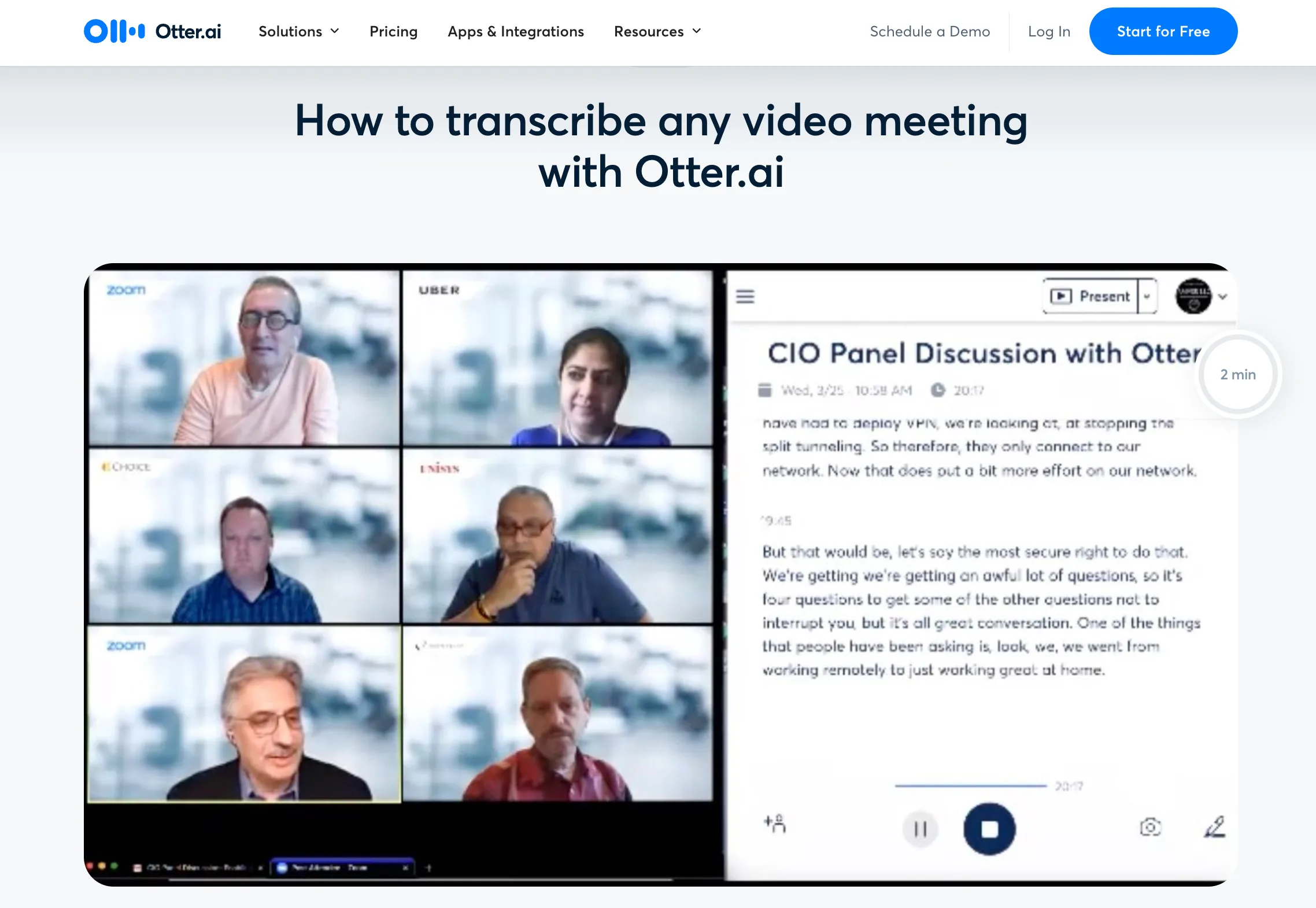
Adding Meeting URLs:
- Open your Otter.ai dashboard.
- Click the "Record" button located near the top of the page (usually next to "Import").
- Instead of starting a new recording from scratch, choose the "Join a meeting" option.
- A pop-up window will appear. Here, you can paste the meeting URL directly from your Zoom, Google Meet, or Teams invite.
- Click "Join" and Otter.ai will begin recording the meeting, transcribing everything in real-time.
Uploading Existing Audio Files:
Perhaps you have a pre-recorded meeting audio file you want Otter.ai to transcribe. No problem!
- Click the "Import" button on your Otter.ai dashboard.
- Select "Upload audio/video".
- Navigate to your device's file explorer and choose the pre-recorded meeting audio file.
- Click "Open" and Otter.ai will upload the file for transcription. While real-time features won't be available for pre-recorded files, Otter.ai will still deliver its impressive AI-powered transcription magic.
Otter.ai Features for Enhanced Meeting Notes
Otter.ai goes beyond simple transcription, offering a suite of features that elevate your meeting notes to a whole new level. Let's explore some of the tools that will transform the way you capture and utilize meeting content:
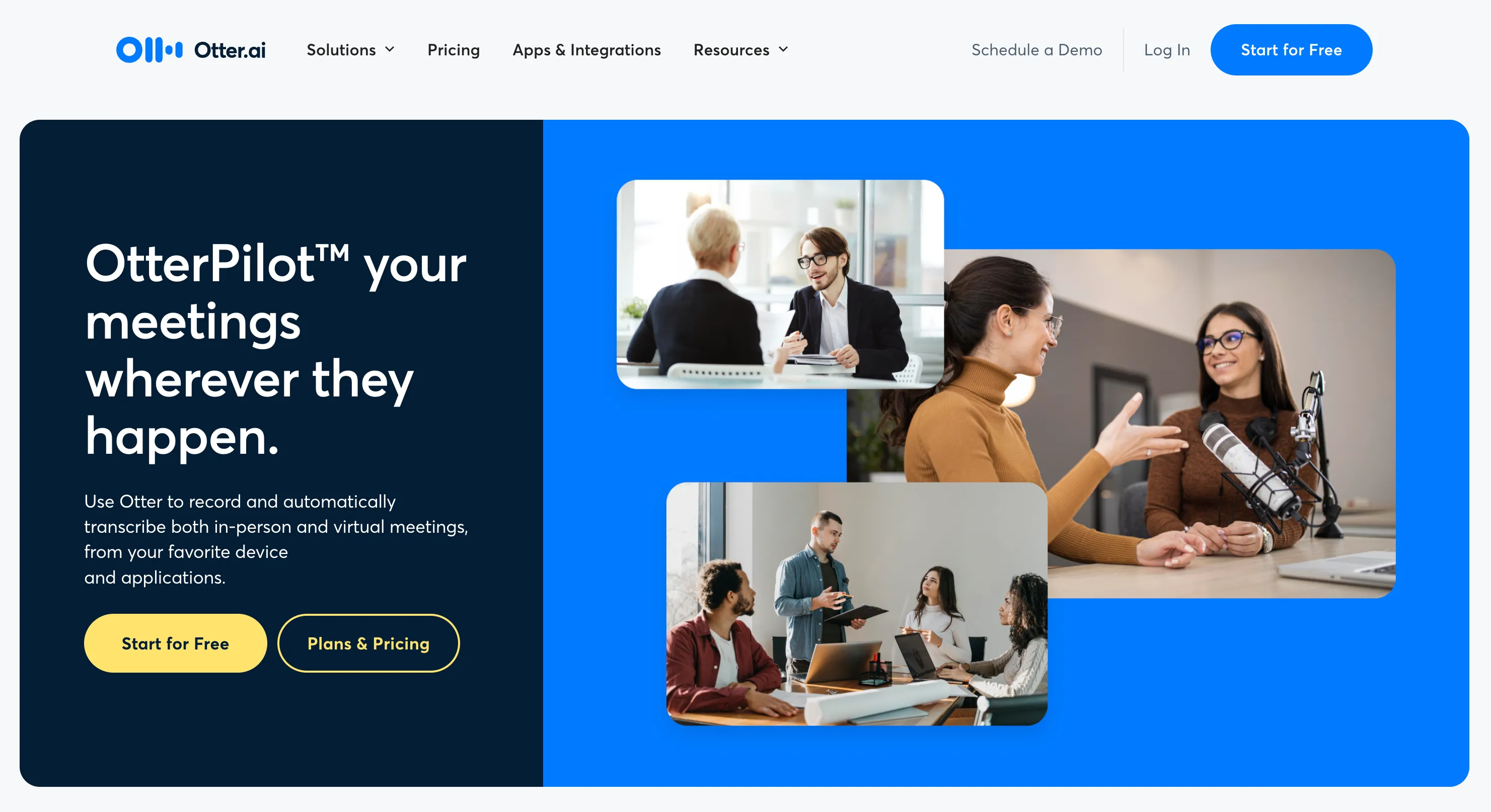
1. Real-time Transcription & Speaker Identification:
Gone are the days of deciphering illegible handwriting! Otter.ai provides real-time transcription, allowing you to see the conversation unfold on screen word-for-word. Plus, with speaker identification, you'll always know who said what, eliminating confusion and ensuring clear attribution of ideas.
2. Editing & Highlighting Key Points:
Sometimes, the raw transcript might need some refining. Otter.ai's editing tools allow you to polish the text, fix any errors, and ensure accuracy. But what about those crucial takeaways? The highlighting feature lets you mark important points, making them easy to find and reference later.
3. Sharing & Collaboration Made Easy:
Intuitive collaboration tools are key in today's workplace. Otter.ai fosters teamwork by allowing you to seamlessly share meeting notes with colleagues. Grant access, invite others to edit, and work together to create a comprehensive record of the discussion.
4. Action Items at Your Fingertips:
Meetings often generate to-do lists. Otter.ai helps you stay on top of action items by automatically identifying potential tasks within the transcript. This saves you time by eliminating the need to manually create a separate list, and ensures everyone is clear on their next steps.
5. Powerful Search Capabilities:
Ever forget a crucial point from a meeting but remember a keyword or phrase? No worries! Otter.ai's robust search functionality allows you to quickly scan through transcribed notes to find exactly what you're looking for. This makes revisiting past meetings a breeze and helps you leverage valuable meeting content long after the session ends.
By harnessing these features, Otter.ai transforms your meeting notes from a static record to a dynamic and interactive resource that empowers you and your team.
Optimizing Your Workflow with Otter.ai
While Otter.ai offers a robust set of features, specific actions can further streamline your meeting note-taking process and enhance overall workflow efficiency. Here are some practical tips to consider:
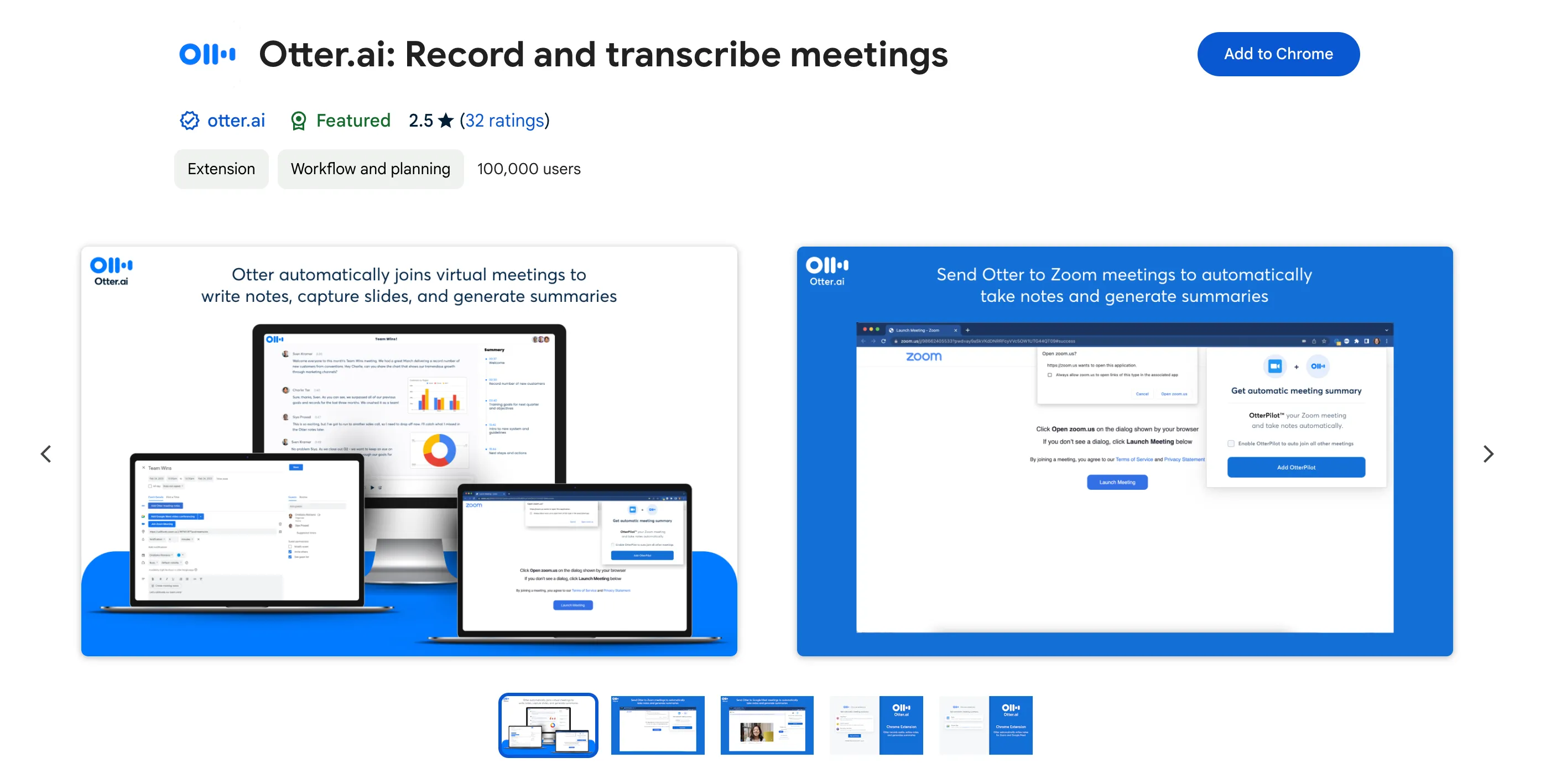
- Utilize the Otter Chrome Extension: Streamline access to Otter.ai functionalities directly within your web browser. By installing the Chrome extension, you can initiate recordings, access meeting notes, and leverage other features without needing to navigate away from your current webpage. This can be particularly useful when joining meetings directly from your calendar within a web interface.
- Master Keyboard Shortcuts: For frequent Otter.ai users, familiarity with keyboard shortcuts can significantly enhance navigation speed and overall efficiency. Explore the available keyboard shortcuts (accessible through Otter.ai settings or help documentation) and incorporate those most relevant to your workflow. This can include shortcuts for actions such as starting/stopping recordings, playback controls, text editing functions, and speaker attribution.
- Explore Integrations with Productivity Tools: The power of Otter.ai can be further amplified by integrating it with other applications you use regularly. Depending on your specific workflow and preferred tools, Otter.ai may offer integrations with project management platforms, task management software, or calendar applications. These integrations can enable seamless data transfer and automated workflows, such as automatically creating tasks within your project management system based on action items identified within the meeting transcript.
By implementing these suggestions, you can harness the full potential of Otter.ai and integrate it seamlessly into your existing workflow, maximizing efficiency and ensuring a more productive meeting note-taking experience.
Conclusion
This blog post explored how Otter.ai can significantly enhance your meeting note-taking experience across popular video conferencing platforms like Zoom, Google Meet, and Microsoft Teams.
By leveraging Otter.ai's core functionalities, you can:
- Achieve increased focus during meetings by eliminating the need for manual note-taking.
- Ensure greater accuracy in capturing meeting details through real-time transcription and speaker identification.
- Foster collaboration by easily sharing and editing meeting notes with colleagues.
- Boost overall productivity with features like automated action item extraction and powerful search capabilities.
Otter.ai offers a free tier with generous features to get you started. Paid subscription plans are available for users who require additional functionalities such as increased storage capacity, extended meeting durations, or advanced team collaboration features.
We encourage you to explore Otter.ai and discover how its unique blend of AI-powered transcription, intelligent features, and seamless integrations can revolutionize the way you capture, manage, and utilize meeting notes. Say goodbye to the inefficiencies of traditional note-taking and embrace a new era of streamlined meetings with Otter.ai.

.webp)
.webp)
.webp)
